How to Edit Fashion and Beauty Videos on Movavi
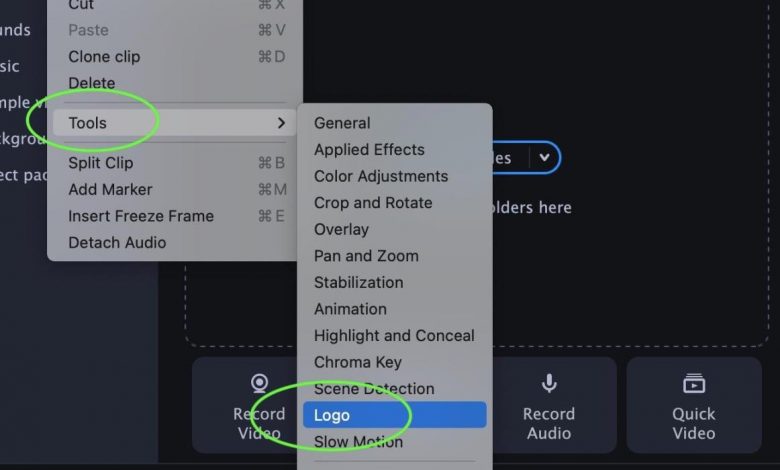
How to Edit Fashion and Beauty Videos on Movavi
Introduction
Whether you’re a fashion blogger or a beauty influencer, creating stunning videos is essential for engaging your audience and showcasing your creativity. When it comes to video editing, Movavi is a user-friendly and versatile software that provides everything you need to make your fashion and beauty videos stand out. In this blog post, we’ll walk you through the steps of editing fashion and beauty videos on Movavi.
Getting Started with Movavi
Step 1: Install Movavi
Before you can start editing your fashion and beauty videos, you need to download and install Movavi on your computer. Visit the official Movavi website and follow the instructions for your specific operating system.
Step 2: Importing Your Footage
Once you have installed Movavi, launch the program and click on the “Import” button to import your fashion and beauty video footage. Movavi supports various file formats, so you can capture videos from your camera, smartphone, or other devices without any hassle.
Editing Your Fashion and Beauty Videos
Step 1: Trimming and Cutting
Fashion and beauty videos often require precise timing and perfect synchronization. Movavi’s intuitive interface allows you to trim and cut your footage with just a few clicks. Simply select the part of the video you want to remove and click on the “Delete” button.
Step 2: Adding Transitions and Effects
To give your fashion and beauty videos a professional touch, Movavi offers a wide range of transitions and effects. Experiment with different styles to find the ones that best suit your video’s theme. You can easily apply transitions and effects by dragging and dropping them onto the timeline.
Step 3: Enhancing Colors and Adjusting Brightness
Fashion and beauty videos rely heavily on vibrant colors and flawless skin tones. With Movavi’s color enhancement tools, you can adjust brightness, contrast, saturation, and hue to make your videos visually appealing. Experiment with different settings until you achieve the desired look.
Step 4: Applying Filters and Overlays
To add a unique flair to your fashion and beauty videos, Movavi offers a wide range of filters and overlays. From vintage effects to trendy Instagram-inspired styles, you can easily apply them to your footage to create an eye-catching look.
Frequently Asked Questions (FAQs)
Q: Can Movavi handle high-resolution videos?
Yes, Movavi supports high-resolution videos, including 4K footage. It is a powerful software that can handle large files without compromising quality.
Q: Can I add text and captions to my fashion and beauty videos?
Absolutely! Movavi provides various text and caption options, allowing you to add titles, subtitles, and even animated text to your videos. You can customize the font, size, color, and position of the text to suit your creative vision.
Q: Is Movavi available for both Windows and Mac users?
Yes, Movavi is available for both Windows and Mac users. Whether you’re using a PC or a Mac, you can enjoy all the features and functionalities that Movavi has to offer.
Q: Can I export my edited videos in different formats?
Yes, Movavi allows you to export your edited fashion and beauty videos in various formats, including popular ones like MP4, AVI, and MOV. You can also choose from different presets optimized for different platforms like YouTube, Instagram, and Facebook.
Conclusion
With its user-friendly interface and powerful editing features, Movavi is a reliable choice for editing fashion and beauty videos. From trimming and cutting to adding transitions and effects, you have all the tools you need to create amazing content that will captivate your audience. So, download Movavi today and take your fashion and beauty videos to the next level!